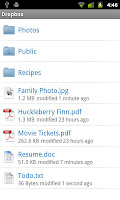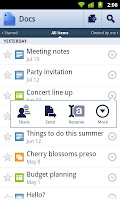Believe it or not, you don't need to have one of those fancy DSLR's to take great photographs. Certainly there are limitations to what you can do with the little guy, but that doesn't mean it can't take great photos. Here are some awesome tips on how to get the most out of it:
Read The Manual
Yes that is right, Mr. Smarty-pants; read the manual, it is the first and the most important ground rule when it comes to photography, 'know your camera'. Each camera has its own presets and operating modes, take the time and go through the manual and learn about what does what and what each preset does. For eg. You can easily guess the 'night mode' from the preset symbol and know it is for low light photography, but did you know that it uses a lower shutter speed to let more light in ? (highly unlikely, if you haven't read the manual). So go and open that manual, if you can't find it (yeah, this is more likely) download it from your camera manufacturers website.
Before going further lets have a look at some of the basic terms when it comes to photography:
Aperture: It is the opening through which light enters the sensor. It is usually expressed in f-stops. Smaller f-stop numbers means larger openings, and larger openings means more light .
Shutter speed: How long the shutter remains open, for capturing the image. Longer exposures ( like 1 second ) allow much more light in to the sensor than a 1/1000 of a second exposure.
Exposure: The aperture and shutter speed together gives the exposure. You might have seen people writing f2.8: 1/250, this means that the photo was taken using f2.8 aperture and at a shutter speed of 1/250th of a second.
You can get the same exposure with different combinations of aperture and shutter speed, why ? see the image below to understand why
Know The Presets
Already read the manual ? (whoa, you certainly broke some Guinness records buddy.. :D). Ok, read it later, so lets take a look at some of the common modes/presets available on a point and shoot (if you have already gone through the manual, skip this, this one is for the lazy folks):
Automatic:
This is like getting the homeworking done by your mom, you have no clue about what happened, but you get the job done. The camera does everything, adjust the aperture, choose shutter speed, choose the white balance, choose the ISO and the end result is either a good photo or something you would never want to look at again.Portrait:
This mode keeps your background out of focus (a narrow depth of field, by choosing a larger aperture; small f-stop value). Use it when you’re photographing a single subject, and get close to your subject when taking the shot. If you’re shooting into the sun, enable the flash before you take the shot.Macro:
Use this mode for small objects like flowers, insects etc. Keeping your camera parallel to the subject prevents some part of the subject being out of focus (unless that is what you are intending to do).Landscape:
It keeps everything in focus (by using a smaller aperture; large f-stop value). Perfect for shooting group of people, landscape(duh !) etc.Sports:
Perfect for shooting moving subjects, uses a fast shutter speed. Moving the camera with the subject (called camera panning) and taking the shoot creates a more dramatic picture with more realistic motion blur (and a sharper subject).Night:
Uses a large shutter speed to gather enough light to capture the background. Use either a tripod or use some support (place the camera somewhere and use the timer to get the shot) to prevent blurred images.
These are the basic modes available in the most basic of point and shoots, if you camera is a bit more advanced (and more expensive) then chances are that it has manual and semi automatic modes.
Aperture Priority (A/AV):
This Semi-automatic mode let you choose the aperture (f-stop) and keeps the rest in automatic. Aperture (the opening in your camera, look into the lens, you can see the opening) affects the depth of field. With larger aperture (smaller opening), you'll get more things into focus(large depth of field) and with small aperture you will get a more blurry background(shallow depth of flied). Useful for shooting objects and portraits.
Shutter Priority(S/TV):
Lets you to control the shutter speed ( how long the camera keeps the shutter open, to capture the image) and keeps the rest in automatic. A Fast shutter freezes the subject in motion and a slow shutter blurs the motion. The slow shutter speed can also be used when there is inadequate lighting, but remember to use some support and use the timer to get sharper images.
Full Manual:
You change everything, master it and you can do wonders with your point and shoot camera. You can change the white balance, ISO, shutter speed, aperture etc.White Balance Settings:
- Auto : Default setting, you camera does the job. Although it works fine in most of the case, sometimes you need to adjust it manually.
- Tungsten : For shooting indoors, especially under incandescent lighting (such as a bulb). It generally cools down the colors in photos (blue tint).
- Fluorescent : Make adjustments for fluorescent light and will warm up your photos.(yellow tint)
- Daylight/Sunny/Outdoors : Doesn't make much of a difference, slighly cools down colors in the photo.
- Cloudy : this setting generally warms up the colors a bit. (I usually use this mode, as it gives a slight warmth that looks nice on most photos).
ISO Settings:
The ISO value ISO100, ISO200 and so on, determines how sensitive is your camera sensor to light. Point and shoot cameras usually works best at less than ISO 400 due to the small size of the sensor. You may be able to push the ISO further, but the images will get extremely grainy. Pushing the camera to an higher ISO will let you shoot fast moving objects (fast shutter speeds) and poorly lit subjects, but images will get noisy.
Flash:
Never use it unless it is necessary. Using the flash when there is adequate light can create blown up pictures and harsh shadows. You can use flash when you are pointing the camera towards the sun (so that you can illuminate the subject), or when you have a very bright background with the subject in shadow. In low light if you are going to take some landscape photos or your subject is static, use longer shutter speed and use a support and timer.Zoom:
If you can walk in closer to the subject, then walk in; using zoom will multiply the effect of your handshake and cause a blurry image. Avoid digital zoom (it is software, so avoid). When shooting in low light avoid zooming, as this will cut off more light, resulting in a darker picture (to compensate this, you can use a longer shutter speed).
Holding The Camera and Taking The Shot
Yeah..yeah..it is a point and shoot you can hold it any way you want and take the picture. But this is how you are supposed to hold one (especially when you are using longer shutter speeds) so that you get a sharp and less blurred image.Your right hand forefinger should sit lightly above the shutter release (the button for taking the shot), with the thumb gripping onto the back of the camera, and the other three fingers curling around the front of the camera. If you are standing then spread the legs in shoulder width and support the weight of your camera using your left hand by keeping it underneath or hold it around the lens in case you have a mega zoom camera. Then take a deep breath, exhale slowly and take the shot.
That is it it guys, now take out the camera and play with it for a while, you'll be surprised to see what your little camera can do.
Note: I don't own copyright of any of these images in this post, if you want me to remove it just let me know [ tom@mrtoothy.com]






 Hoya 58mm CPL Filter at 48% Discount
Hoya 58mm CPL Filter at 48% Discount
 Eye Controlled Arcade Game from Tobii
Eye Controlled Arcade Game from Tobii
 Flipkart owned Letsbuy.com, closing down ?
Flipkart owned Letsbuy.com, closing down ?
 Microsoft launches on{x} Exclusive For Android: Promise To Automate Your Life
Microsoft launches on{x} Exclusive For Android: Promise To Automate Your Life
 BlueStacks - Run Android apps on your PC
BlueStacks - Run Android apps on your PC
 Firefox 8 available to download
Firefox 8 available to download
 Spotify arrives on Windows Phone
Spotify arrives on Windows Phone